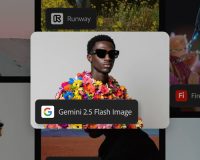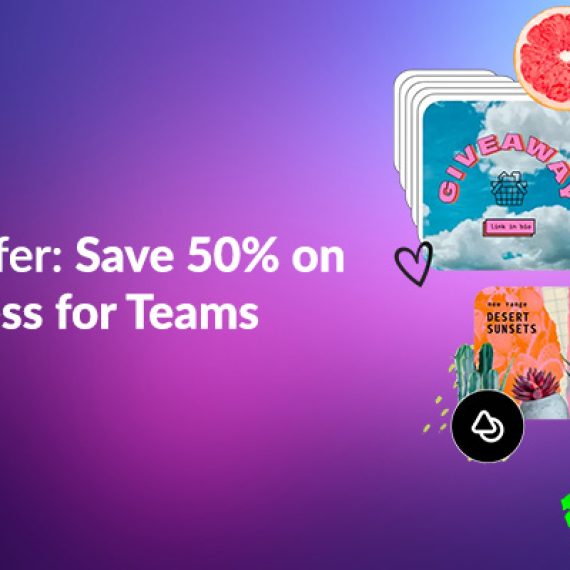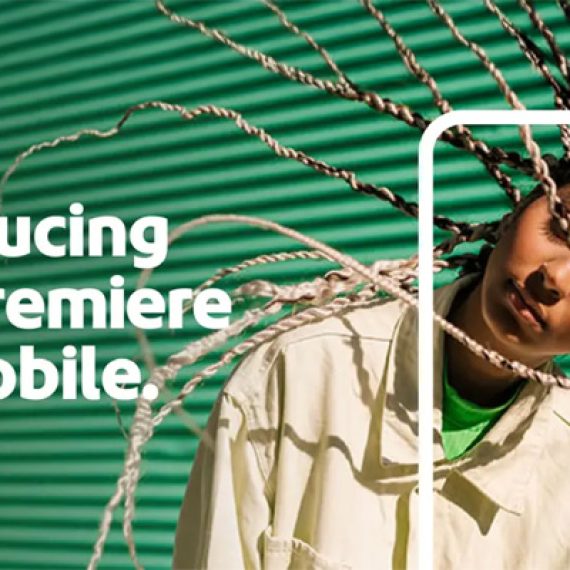You can now get your documents signed during Microsoft Teams meetings using the ‘Live Sign’ feature of Acrobat Sign for Microsoft Teams.
The ‘Live Sign’ feature of Acrobat Sign for Microsoft Teams allows you to create a smooth online signing experience that resembles in-person signing. It allows you to host a personal, faster, and more secure signing experience within a Microsoft Teams meeting. Meeting participants can join a Live Sign meeting from any device.
Read the detailed instructions below on how to efficiently obtain e-signatures during virtual meetings.
Prerequisites:
To conduct a Live Sign meeting, you must have:
- An Adobe Acrobat Sign user account with permission to create agreements or an Adobe Acrobat Pro account.
- A Microsoft Teams user account.
- Adobe Acrobat Sign for Teams add-in (version 4.0 or later) installed for your organisation and as a personal application.
Prepare for the Live Sign meeting:
Before initiating a Live Sign meeting, ensure that:
- You have sent an agreement that you wish to get signed in the meeting. Or, you have identified a single-signer template that you want to use to create an agreement. Note: You can send the agreement to be signed using Acrobat Sign on the web or any Acrobat Sign integration.
- You have scheduled a Microsoft Teams meeting where the agreement sender (if not you) and all the intended signers of the agreement are invited. Note: For previously sent agreements, only the agreement sender can initiate the Live Sign meeting.
Conduct a Live Sign meeting:
You can conduct a Live Sign meeting using any of the following two ways:
- Get signatures on an agreement you previously created and sent to the recipients.
- Create a single-signer agreement during the meeting and get it signed by the signer.
To get an in-progress agreement signed using Live Sign:
You can use Live Sign to get signatures on your in-progress agreements during a virtual meeting. In-progress agreements are documents that senders have already sent out for signature to one or more signers.
- Schedule a Microsoft Teams meeting with all the intended signers.
- Join the scheduled Teams meeting and ensure that all the intended signers have joined the meeting.
- From the top menu, select Chat to open the Meeting chat panel. From the bottom menu of the Meeting chat panel, select + and then search for Adobe. From the search listings, select Adobe Acrobat Sign.

In the dialog that appears next, select Add Live Sign. The Authenticating Signers dialog that opens requires you to acknowledge that you will identify and authenticate the meeting participants before signing. To do so, select Continue. In the dialog that appears next, click Select any in progress agreement.

From the list of agreements, select the agreement that you want to get signed and then select Next. In the Please identify signers dialog, identify the signers and then select Next.
In the Confirm to get signatures dialog, verify the agreement that you want to get signed and the required signers. Once done, select Confirm.
- It displays a Request for signature card in the chat panel which has a ‘Review and sign’ link for the signers.
- Ask your signer to select Review and sign from the Request for signature card and share their screen.
Note: If you have multiple signers that are required to sign in order, the signers must wait for the Request for Signature card with their email address before proceeding to sign in the required order.
On selecting ‘Review and sign’, your signer is asked to confirm their identity and then select Continue. It displays the agreement where the signer can start signing. Once the agreement is displayed, the signer fills in the required fields and applies their signature where needed. Once all the fields are completed, the signer selects Click to Sign.
Once the signer signs and submits the agreement:
- The signer gets a confirmation message.
- The chat panel displays a Confirmation card as shown below.
- You can now ask your first signer to stop sharing their screen.
- The chat panel displays another Request for signature card for the next signer
- Ask the next signer to select Review and sign and follow through the same steps as completed above.
- Once all the signers have signed, you may get another agreement signed in the same meeting by selecting Sign another from the chat card and then follow through the steps.
To create a single-signer agreement and get it signed using Live Sign:
You can use Live Sign to create a single-signer agreement and get it signed during a virtual meeting. To do this, follow steps 1 – 4 of the process above. In the dialog that appears next, select Create a new single signer agreement. In the Select a template to use dialog, select a desired template and then select Next.

In the Add the agreement details dialog:
- Enter the final agreement name.
- Select the appropriate meeting participant from the Signer drop-down list.
- Ensure that the signer email address matches the selected participant.
- Once done, select Next.

In the Confirm to get a signature dialog that appears, verify the agreement that you want to get signed and the required signers. Once done, select Confirm.
- It displays a Request for signature card in the chat panel which has a ‘Review and sign’ link for the signers.
- Ask your signer to select Review and sign from the Request for signature card and share their screen. You are also prompted to ask your signer to share their screen.
- On selecting the ‘Review and sign’ button, your signer is asked to confirm their identity and then select Continue. It opens the agreement in a new tab.
- Once the agreement is displayed, the signer fills in the required fields and applies their signature where needed. Once all the fields are completed, the signer selects Click to Sign.
Once the signer signs and submits the agreement:
- The signer gets a confirmation message.
- The chat panel displays a Confirmation card.
- You can now ask your signer to stop sharing their screen.
- If you want to get another agreement signed in the same meeting, select Sign another from the chat card and then follow through the steps.
Innovations for the future of work
Get important tasks done faster and from anywhere with Adobe Acrobat Sign – contact Dax Data today to find out more.