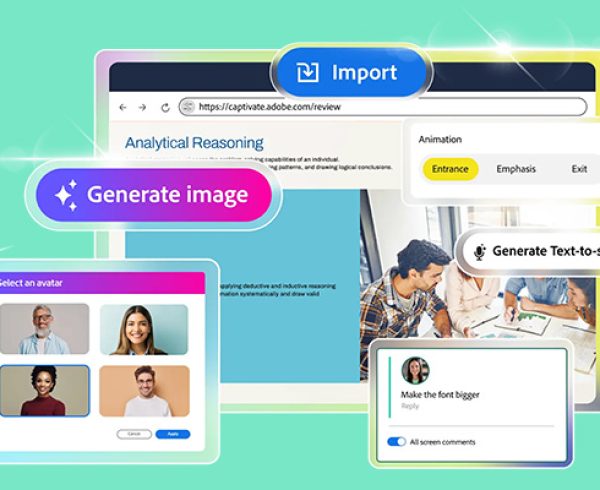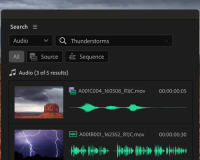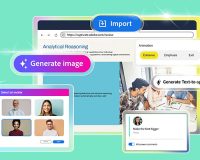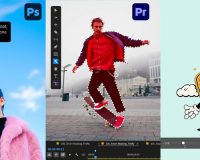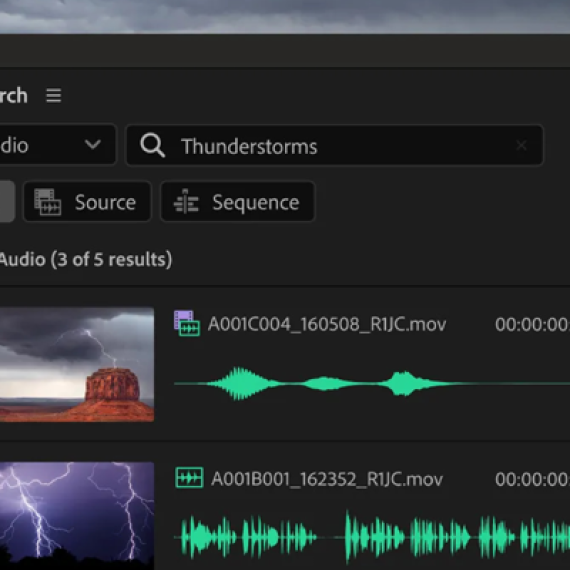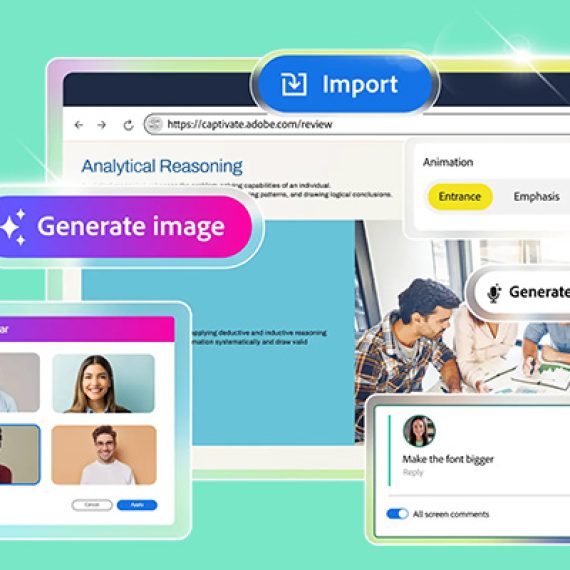The Adobe Connect Microsoft Outlook add-in lets you schedule and start Connect meetings and events directly from your Outlook calendar, saving time and streamlining your workflow. Installing the Adobe Connect add-in with Microsoft Outlook allows hosts to easily access and manage Adobe Connect rooms directly within an Outlook invitation.
Additionally, you can enable the add-in for other team members, making it accessible to your entire team. This feature allows users to create new rooms without opening Adobe Connect Central and set a default room for quick scheduling.
Deploy Adobe Connect Add-in for Microsoft Outlook
- Navigate to the Microsoft AppSource store.
- Search for Adobe Connect for Microsoft Outlook.
- Select Adobe Connect for Microsoft Outlook.
- Add the Outlook add-in.
Important note:
You must be on Adobe Connect 12.9 and later to use the Microsoft Outlook Add-in.
Grant permissions and access:
Ensure that the necessary permissions are granted during the deployment process. Adobe Connect admins must enable the Microsoft Outlook add-in from Adobe Connect Central so that account members can access it.
View Configure Outlook add-in settings for more information.
About the Microsoft Outlook add-in
The Microsoft Outlook Add-in for Adobe Connect simplifies the scheduling and management of Adobe Connect meetings directly within Microsoft Outlook. By integrating Adobe Connect’s communication and collaboration features into Microsoft Outlook, this add-in enhances productivity, allowing users to schedule, manage, and join Adobe Connect meetings without leaving their email client.
With this add-in, users can:
- Schedule Adobe Connect meetings directly from Microsoft Outlook, eliminating the need to switch between applications.
- Manage Adobe Connect rooms and view a list of available rooms directly in Microsoft Outlook.
Add the Microsoft Outlook add-in
The Outlook add-in is available at the organisation level after the account admin deploys it across the organisation. Use the following steps to access the add-in:
- Open Microsoft Outlook.
- Select See more items (…) on the top menu bar of Outlook and then select Get Add-ins.
- Search for Adobe Connect and then select Add.
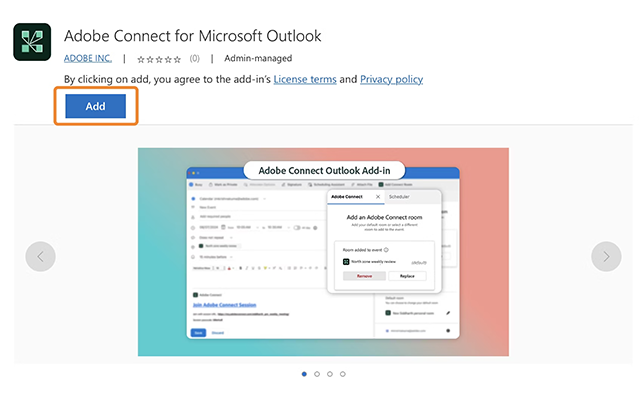
Alert:
If the Adobe Connect add-in doesn’t appear in All apps, please contact your account administrator.
Schedule a meeting
When you create a new room and do not specify the room URL, the add-in automatically generates a unique Adobe Connect meeting URL and includes it in the meeting invite.
- In Microsoft Outlook, select New Event to add the invite.
- Select Adobe Connect from the toolbar.
From the Adobe Connect options , select View Rooms or Add Default Room. - Select View Rooms.
- Select Allow to launch the Adobe Connect login dialog.
- Enter the Account URL.
Type your username and password. Select Login.
Select a room from the list. This list contains all the rooms where you are a host. Hover over the room name to view its information. You can also set a default room for quick and hassle-free meetings.
Select any room and then select Add room to add the room link to the body of the meeting invite.
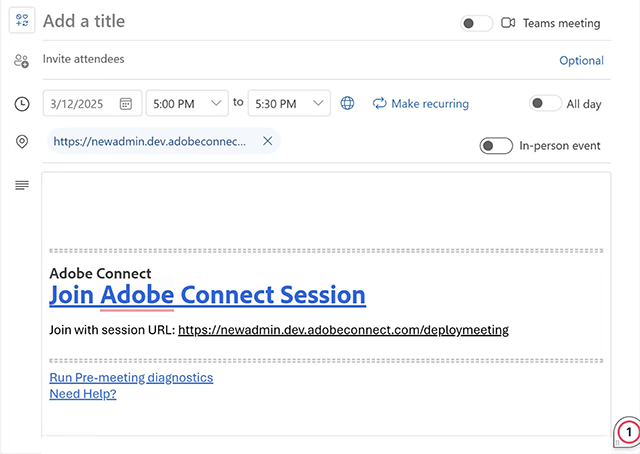
Create a room
While Adobe Connect Central lets you create a room, the Microsoft Outlook add-in simplifies the process by allowing you to create a room directly when scheduling an event in Outlook, without needing to log in to Adobe Connect Central. Use the following steps to create a room:
- In Microsoft Outlook, select New Event to add the invite.
- Select Add Connect from the toolbar.
- Select View Rooms.
- Select Create new room.
Type the name of the room and select the type of room. The following room types are available:
- Meeting
- Virtual classroom
In the optional Additional settings section, add the meeting URL and select a template for the room. The following options are available:
- Custom meeting URL: Customise the meeting URL. For example, my.adobeconnect.com/(your room name).
- Room template: From the dropdown, select a room template.Select Create and add to add the room to the list.
Change a room
After the meeting URL is generated in the invite, you can also change the room before sending the invite to participants. Use the following steps to change a room:
- In Microsoft Outlook, select New Event to add the invite.
- Select Adobe Connect from the toolbar and then select View Rooms.
- Select another room in the list.
- Select Add room to add the room link to the body of the meeting invite.
Change a default room
A default room is a pre-configured room for easy access to meetings, classes, or collaborative sessions. The default room is readily available to add in the invite without searching the list. Use the following steps to set a default room.
- While creating a room or from the list of created rooms, select Set as default room to set the new or selected room as default.
- Select Add room. When you view all rooms, the selected room now becomes default.