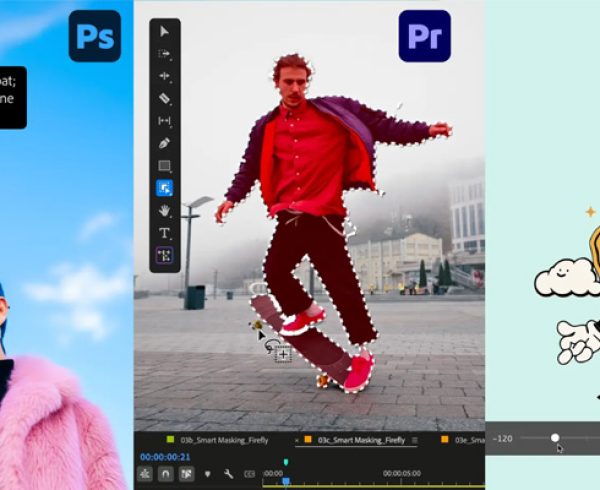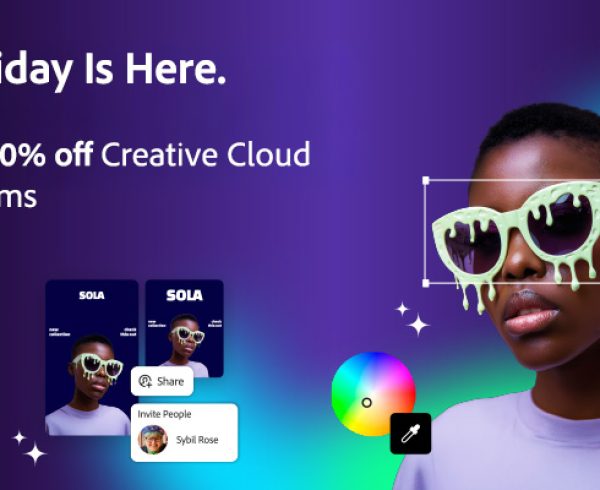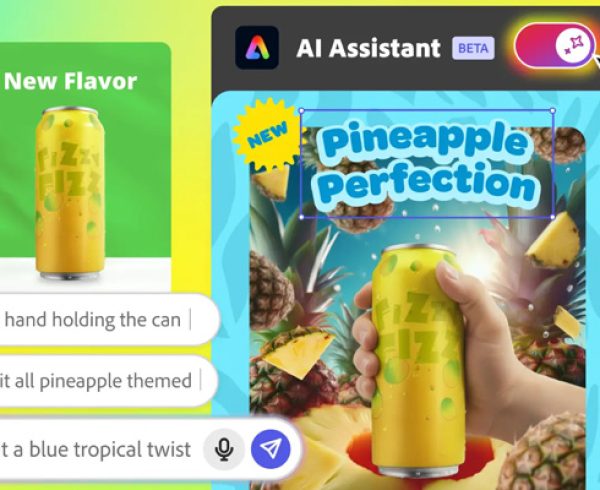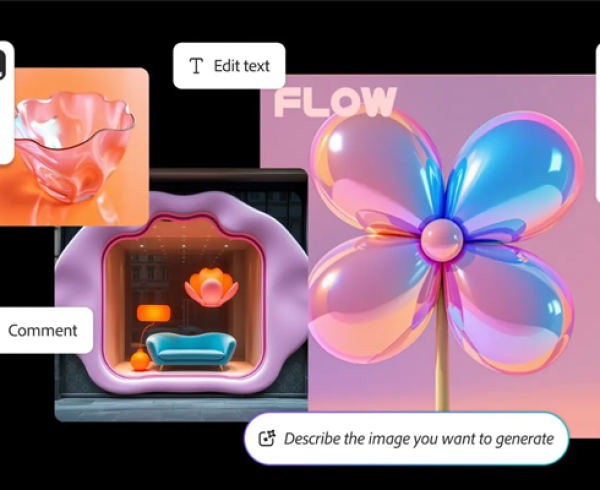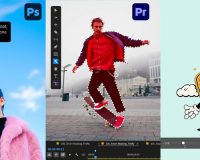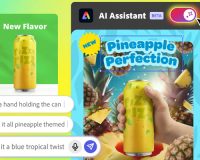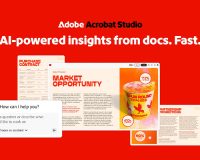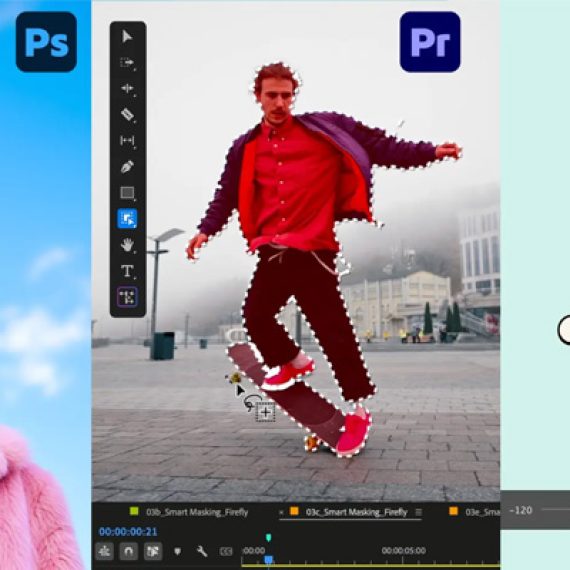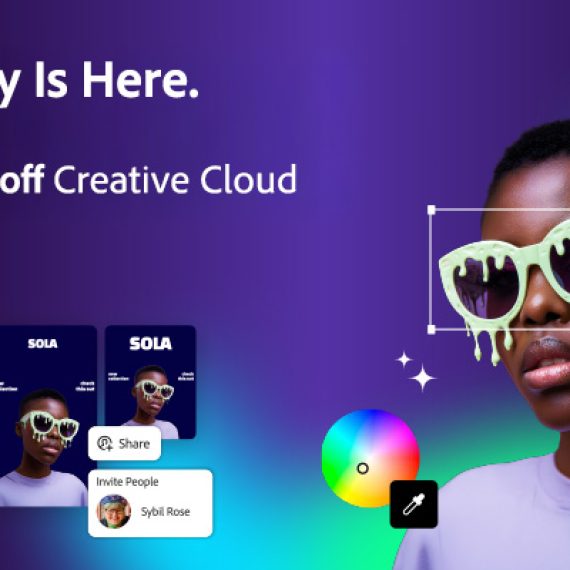Designers have spoken loud and clear: With multiple projects on your plate and even more creative ideas in your head, you want Illustrator to help you work faster.
Adobe is announcing significant performance improvements in Illustrator, customer-requested enhancements to artboard and colour workflows that give you more precision and control, and the debut of Generative Expand — the powerful new way to eliminate busywork with creative AI.
Faster, smoother performance, even with complex files
You’ve told Adobe you need Illustrator to keep up with your creative flow, so they’ve done extensive under-the-hood work to improve performance and help you create custom artwork in less time. Here are the highlights:
- Real-time creation — Now you can move, rotate, and scale vector graphics on the artboard faster and more smoothly than ever. Live Transform — the ability to dynamically and non-destructively transform objects in Illustrator — is now smoother as well, with faster rendering and no more blue indicator lines.
- Enhanced Pencil tool with live preview — The Pencil tool, which allows you to create natural, hand-drawn lines and shapes with pixel-perfect precision, now gives you the option to see what you’re drawing as you draw it for a more intuitive experience and precise results. It dynamically applies appearance updates, instantly renders effects and styles, and applies curve fitting to smooth and refine strokes in real time.
- Up to 5x faster effects — Effects allow you to apply various artistic and stylistic variations to your artwork. And now you can enjoy faster performance in the app’s 10 most popular effects: Calligraphic Brush, Stroke effect, Offset Path, Art on a Path brush, Roughen, Drop Shadow, Blue, Inner Glow, Outer Glow, and Rasterize.
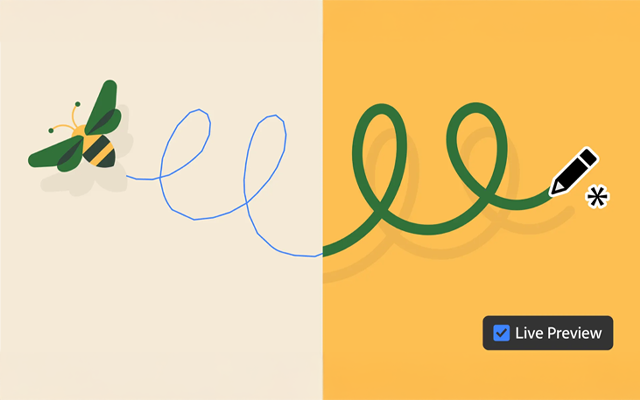
Your top feature requests are here
You’ve also told Adobe that your work involves a lot of complex processes that you repeat throughout the day — and you need them to be faster and more seamless. With that in mind, they’ve addressed sticking points to improve core art board and colour workflows:
Art board workflows and keyboard shortcuts
- Paste on selected artboards — Use Command+Shift+V to quickly apply changes across specific art boards with new paste capabilities, including paste in place.
- Easier artboard duplication — Instantly repeat your last art board action — move, duplicate, or scale — using Ctrl + D or Command + D.
- Improved rearrange experience — Rearrange selected art boards and place art board layouts anywhere on the canvas with pinpoint control to better organise your project.
- Auto-save export settings — Illustrator now remembers your export settings within and across sessions so there’s no need to repeatedly update them.
- File prefix option — Use Add File Prefix when exporting art boards to make organising easier.
Colour workflows
- Eyedropper enhancements — Use the Eyedropper tool to sample colours as well as styles, gradients, strokes, effects, and other attributes and then apply them to a group for precise colour application.
- Hex code shortcut support — Use new shortcuts for decimal values, CSS colour names, and more so it’s easier to apply colours directly to selected objects.
- Quick gradient support in the Live Paint Bucket tool — The Gradient tool makes creating smooth transitions between colours as well as depth and dimensions a breeze. And now its click-and-drag function works on Live Paint groups, making it even simpler to use.
- Better integration between Illustrator and Adobe InDesign — Gradient fills remain in place when you import PDFs from InDesign to Illustrator.
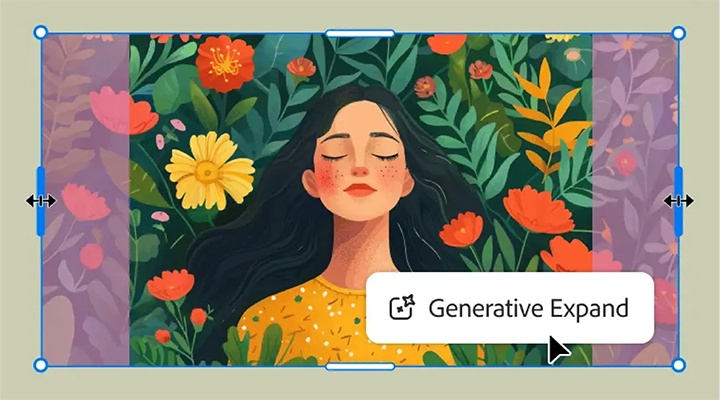
Speed up your workflows with Generative Expand
With the explosion of social and print platforms, you’ve told Adobe that you’re having to spend more and more of your valuable design time on not-very-creative tasks, like resizing final vector artwork to fit different client needs and adding bleeds for print output.
The new Generative Expand feature makes it quick and easy to expand the dimensions of a vector graphic or your entire artboard beyond its original boundaries. The added content uses the same style, colour composition, level of detail, and other properties as the original artwork, giving you a seamless result in no time. There are lots of great ways to use Generative Expand:
- Resizing artwork to fit specific dimensions — Easily change the bounding box bars to adjust the dimensions without compromising your artwork.
- Creating and applying bleed lines — Expand your final designs and add bleeds that you can see and set up in the mechanical files for your printer.
- Ideating to find the best option — Expand the width and height of an illustration by dragging the bounding box bars to see other possible compositions.
Try these and other new features for a faster design workflow
Update to the latest version of Illustrator and experience the new features for yourself. Contact the Dax Data team for more details on available membership plans.